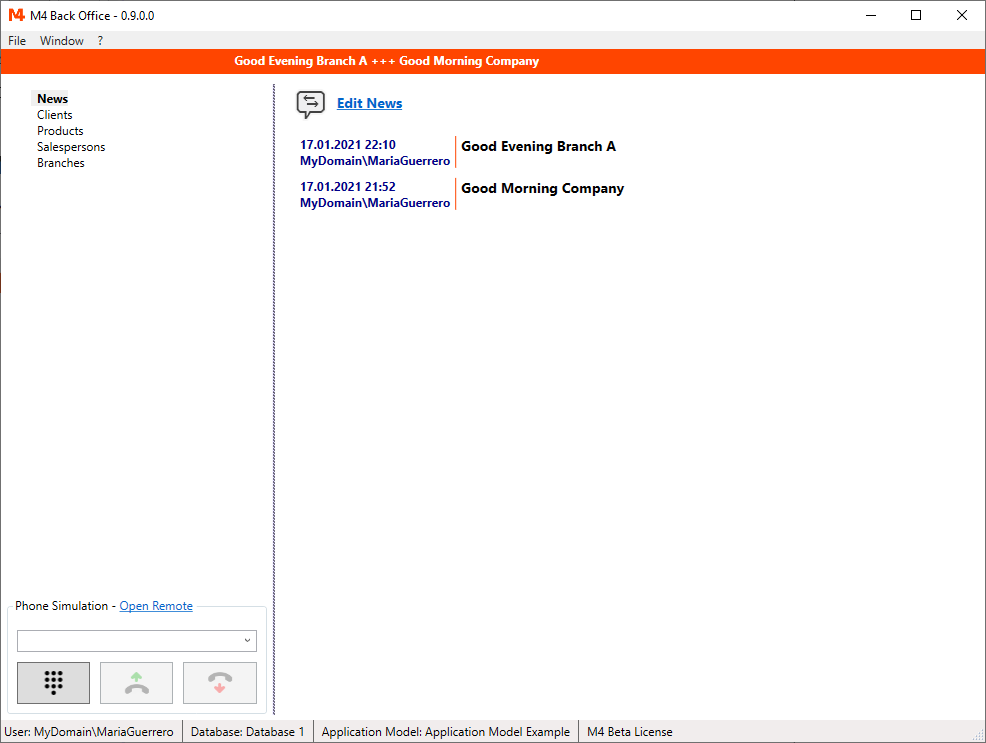With M4 Back Office you can write news to defined groups. The news are displayed on the start page and, if you wish, as a ticker text on the top of the main window.
In this chapter we will see, how to create news groups and how to add news messages.
News Groups
News groups are used to define permissions to write and read news.
The permission definitions work the same as the permissions we saw in the access or component model.
The example Application Model contains 3 news groups:
- Company Group
- Branch A
- Branch B
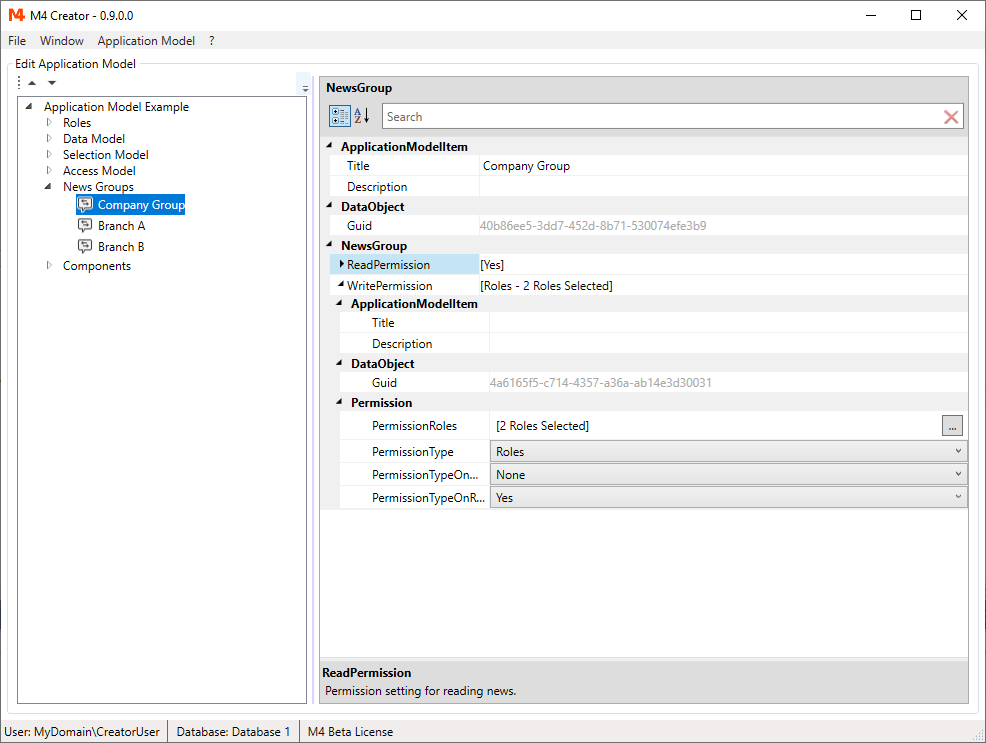
In the groups "Branch A" and "Branch B" read and write permissions are set to Roles. The selected roles are for read and write "Manager" and salespersons of the respective branch. So this group enables "Manager" to send messages to salespersons of branch A or B, while salespersons can write and read messages within their own branch.
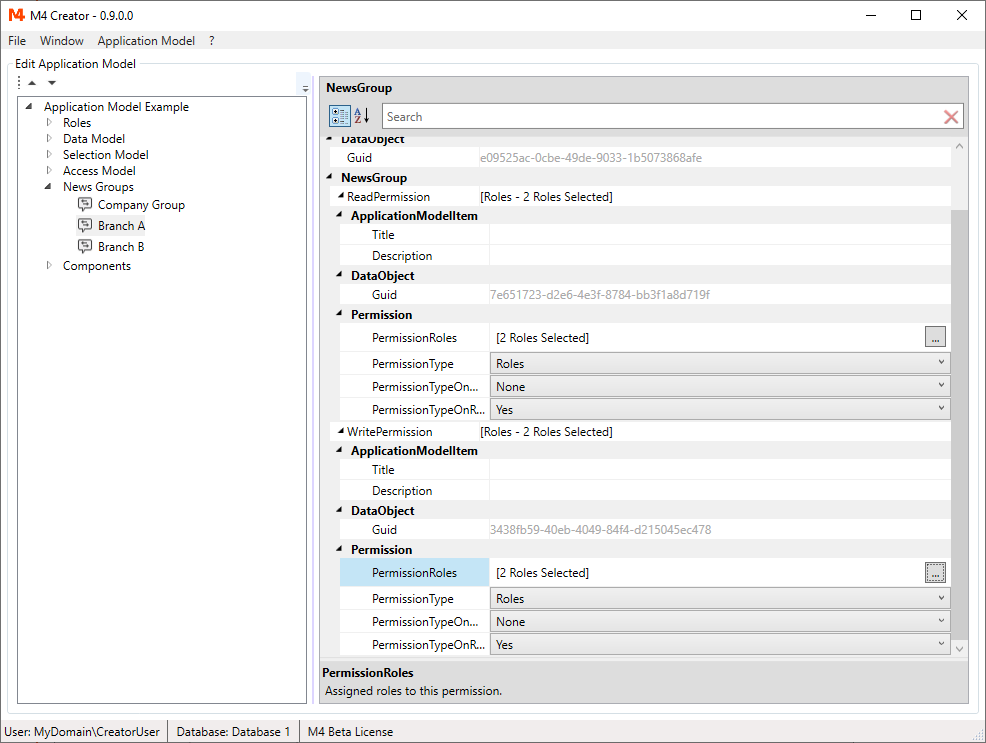
Writing News
Open M4 Back Office and select the "News" node.
Click on "Edit News" on the top of the news control.
Select "Add Message" to create some news messages.
For each news message the following properties can be set:
-
Title
The title is an optional property that is not part of the news message. Its just a label that can help you to organize your messages. -
News Group
Each message needs to be assigned to a news group. The news group defines, who can read this news. -
Show Ticker Text
Check this option to display news message as ticker text. -
Period To Show Message
Start and end date to show the message. Default values are current day for "From" and next day for "To". -
Publish News
If this option is not checked, the news message is not displayed on the start page nor as ticker text, even if the "Show Ticker Text" option is checked. Use this option to turn messages on and off. -
Message
The news message to be displayed.
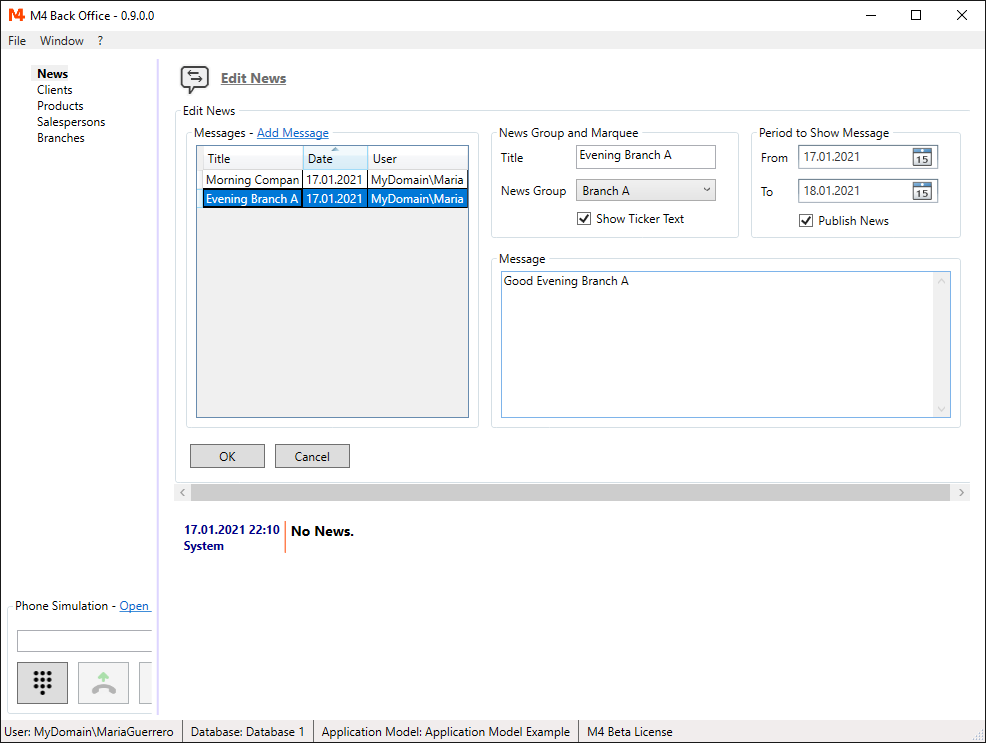
Click on "OK" to save your changes in the news messages.
News Display
News messages are refreshed every minute.
The latest message is displayed first.
On the start page you can see the creation date and time and the creation user of the message.
Here two news messages are shown, both with ticker text.